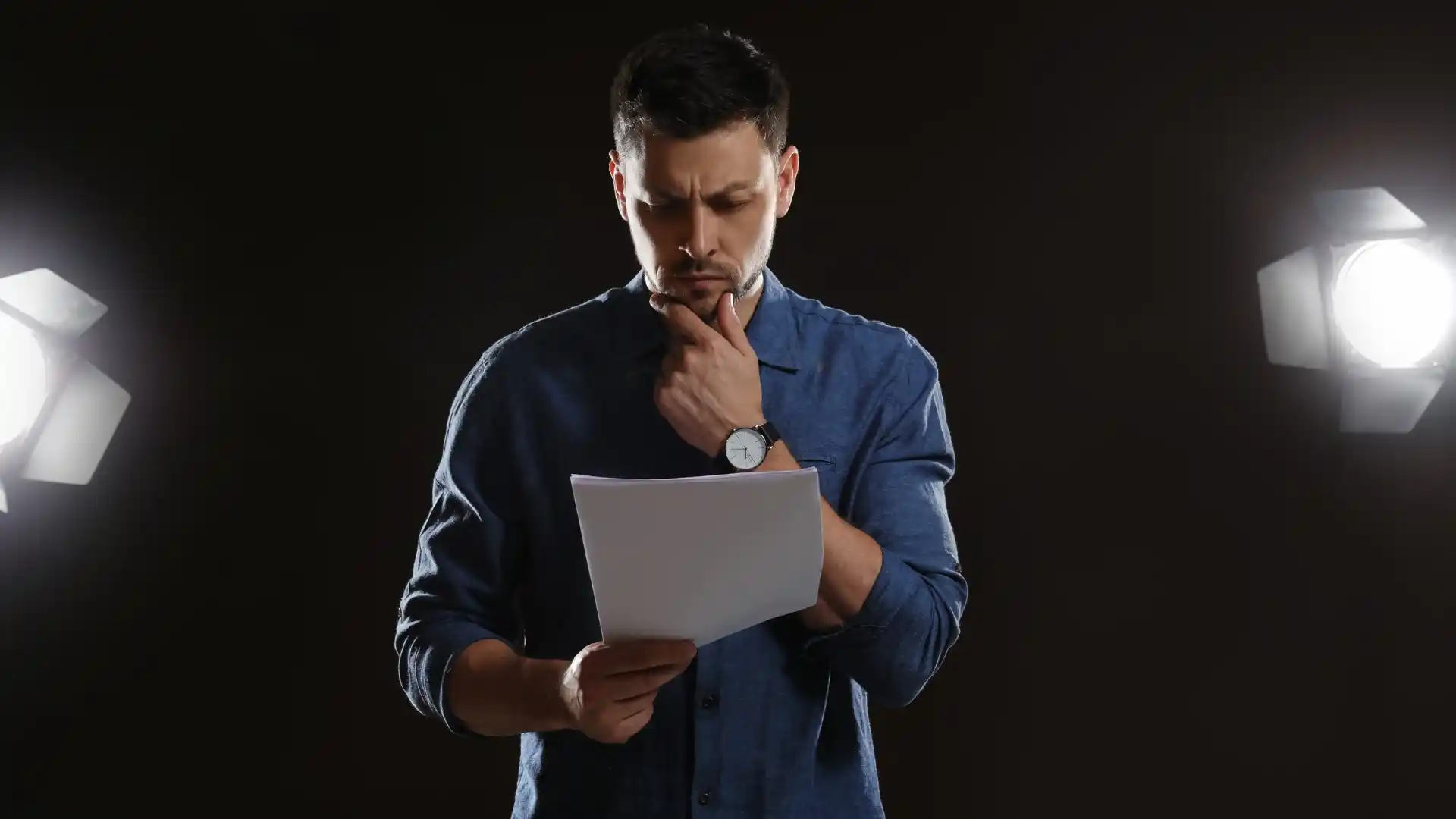Are you an aspiring screenwriter looking to streamline your writing process and collaborate seamlessly with others? Google Docs can be a powerful tool for crafting your screenplay, providing a convenient platform for writing, editing, and sharing your work. In this article, we’ll explore how to write a screenplay in Google Docs, offering tips and tricks to enhance your writing experience and optimize your workflow.
Setting Up Your Google Docs
To begin writing your screenplay in Google Docs, start by setting up your document for a screenplay format. You can adjust the page layout to match industry standards by selecting “Page setup” from the “File” menu and choosing the appropriate paper size and margins. Consider using a template specifically designed for screenwriting to save time and ensure your script looks polished.
Formatting Your Screenplay
Proper formatting is essential when writing a screenplay, as it helps convey crucial information to actors, directors, and other collaborators. In Google Docs, you can use the “Format” menu to style your screenplay elements correctly. For example, use the “Heading” styles for scene headings, character names, and dialogue to maintain consistency throughout your script.
Organizing Your Scenes
One of the advantages of using Google Docs for screenwriting is the ability to easily organize and rearrange your scenes. Consider creating a table of contents with hyperlinks to navigate quickly between scenes or locations. You can also use the “Insert” menu to add comments or annotations for notes and revisions.
Collaborating with Others
Google Docs enables real-time collaboration, allowing multiple users to edit the same document simultaneously. This feature is particularly useful for screenwriters working with directors, producers, or fellow writers. Take advantage of the commenting and suggestion tools to provide feedback and make revisions collaboratively.
Utilizing Add-Ons and Extensions
Enhance your screenwriting experience in Google Docs by exploring add-ons and extensions tailored for writers. Tools like “Screenplay Formatter” or “Screenplay Studio” can automate formatting tasks and provide additional features specific to screenwriting. Experiment with different extensions to find the ones that best suit your writing style.
Backing Up Your Work
As with any writing project, it’s crucial to regularly back up your screenplay to prevent data loss. Google Docs automatically saves your work as you type, but consider creating backups on external drives or cloud storage services for added security. This precaution ensures that your screenplay is safe and accessible at all times.
Maximizing Efficiency with Shortcuts
Save time and boost your productivity by mastering keyboard shortcuts in Google Docs. Learn common shortcuts for formatting text, navigating the document, and managing comments to streamline your writing process. Familiarizing yourself with these shortcuts can significantly improve your efficiency when working on your screenplay.
Seeking Feedback and Revisions
Once you’ve completed a draft of your screenplay in Google Docs, it’s essential to seek feedback from trusted peers or industry professionals. Share your document with collaborators and encourage them to provide constructive criticism and suggestions for improvement. Use the revision history feature to track changes and revert to previous versions if needed.
Staying Organized
Maintaining an organized workflow is key to successfully writing a screenplay in Google Docs. Create separate folders for your screenplay drafts, character profiles, and research materials to keep everything neatly organized and easily accessible. Regularly update your files and folders to stay on top of your writing progress.
Finalizing Your Screenplay
As you near the completion of your screenplay in Google Docs, take the time to review and polish your work. Proofread for typos, inconsistencies, and formatting errors, ensuring that your script is professional and ready for presentation. Consider sharing your screenplay with industry contacts or submitting it to screenwriting competitions for feedback and exposure.
Conclusion
Writing a screenplay in Google Docs offers a convenient and collaborative approach to screenwriting, empowering you to craft compelling stories with ease. By following these tips and utilizing the features of Google Docs effectively, you can enhance your writing process and bring your screenplay to life. Stay focused, stay creative, and let your imagination guide you as you write your next cinematic masterpiece.
Key Takeaways:
- Google Docs is an effective, free tool for screenwriters to write, edit, and collaborate in real time.
- Setting up a proper screenplay format and using templates ensures your script meets industry standards.
- Utilize headings, hyperlinks, and comments to organize scenes and manage revisions efficiently.
- Collaboration features like suggestions and shared access make it easy to work with other writers or filmmakers.
- Add-ons such as Screenplay Formatter can automate formatting and improve workflow.
- Always back up your work on external drives or cloud services to prevent data loss.
- Keyboard shortcuts and efficient document organization can greatly speed up the writing process.
- Seek feedback through shared documents and use revision history to track improvements.
- Keeping a structured folder system for drafts, research, and character notes promotes productivity.
- With focus and creativity, Google Docs can serve as a powerful platform for professional screenwriting.