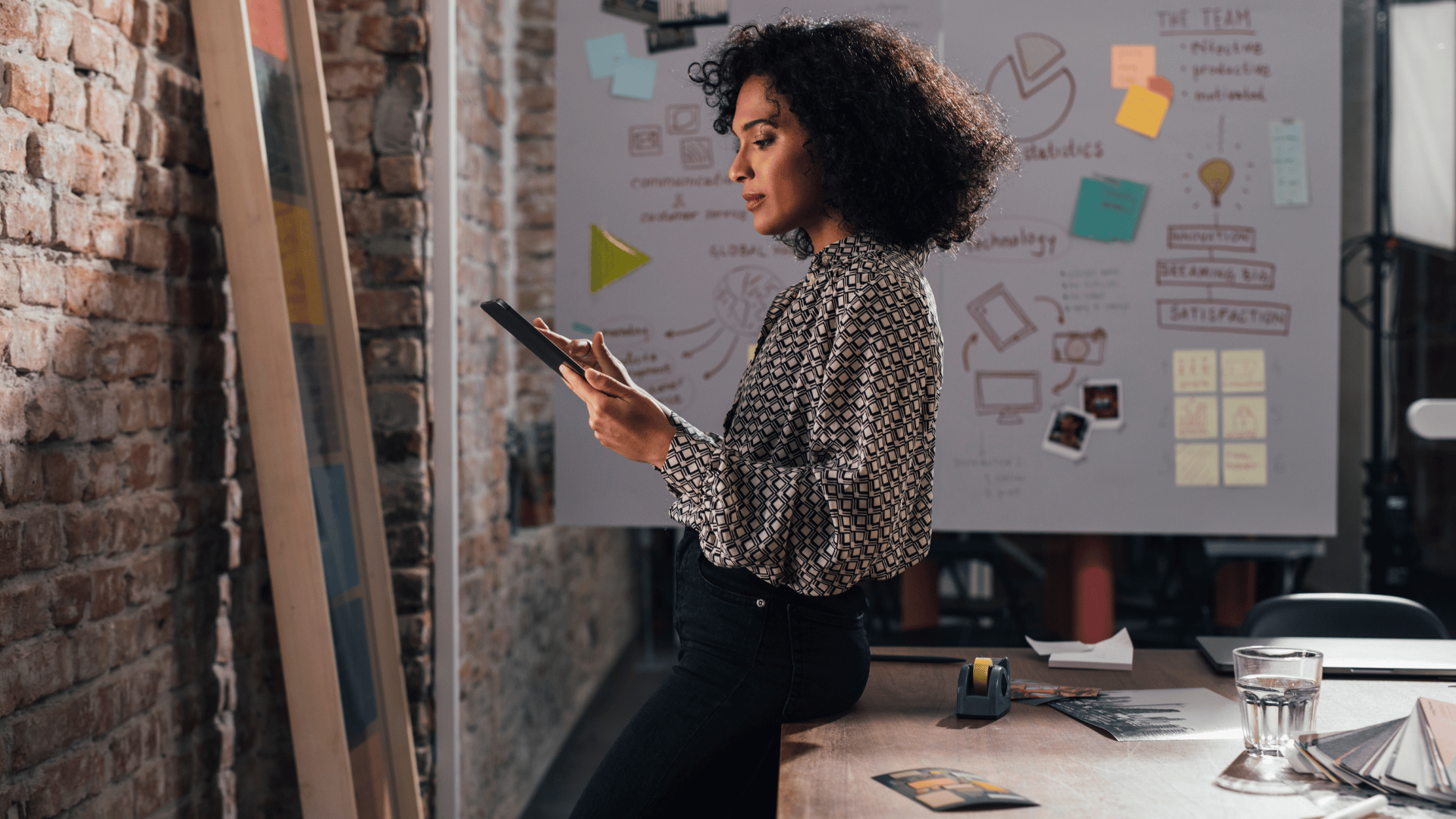Are you looking to enhance your animation editing skills using Premiere Pro? Dive into the world of editing animation in Premiere Pro with this comprehensive guide. Whether you’re a beginner or an experienced animator, mastering the art of animation editing in Premiere Pro can take your projects to the next level. In this article, we’ll explore essential tips, techniques, and tools to help you edit animations seamlessly in Premiere Pro.
Getting Started with Animation Editing in Premiere Pro
Adobe Premiere Pro is a powerful tool for editing animations, offering a wide range of features and capabilities to bring your creations to life. To get started with animation editing in Premiere Pro, follow these steps:
- Import Your Animation Footage: Start by importing your animation footage into Premiere Pro. You can easily drag and drop your files into the project panel or use the import function to bring your animations into the software.
- Organize Your Timeline: Once your footage is imported, organize your timeline by arranging the layers of your animation. Utilize the timeline panel to adjust the timing and sequence of your animations for a cohesive flow.
- Edit Keyframes: Keyframes are essential for animating objects and effects in Premiere Pro. Use the keyframe editor to set keyframes for position, scale, rotation, and other properties to create dynamic animations.
- Utilize Effects and Transitions: Premiere Pro offers a variety of effects and transitions to enhance your animations. Experiment with different effects like blurs, distortions, and color corrections to add visual interest to your animations.
- Add Audio: Sound effects and music can elevate your animations and create a more immersive viewing experience. Import audio files into Premiere Pro and sync them with your animations for a polished final product.
Advanced Techniques for Animation Editing in Premiere Pro
To take your animation editing skills to the next level, consider exploring these advanced techniques in Premiere Pro:
- Motion Tracking: Premiere Pro’s motion tracking feature allows you to track and follow objects within your animations. Use motion tracking to add text, graphics, or effects that move in sync with your animated elements.
- Masking and Rotoscoping: Masking and rotoscoping are powerful tools for isolating and manipulating specific areas of your animations. Create precise masks to control where effects are applied or use rotoscoping to animate elements frame by frame.
- Dynamic Link with After Effects: Premiere Pro offers seamless integration with Adobe After Effects through Dynamic Link. Take advantage of this feature to create complex animations in After Effects and import them directly into Premiere Pro for editing.
- Color Grading: Enhance the visual aesthetics of your animations with color grading tools in Premiere Pro. Adjust colors, contrast, and saturation to create a cohesive and professional look for your animations.
- Collaboration Tools: If you’re working on animations as part of a team, utilize Premiere Pro’s collaboration tools to streamline the editing process. Share project files, collaborate on edits, and track changes easily within the software.
Top 10 Jobs in the Animation Industry
The animation industry offers a diverse range of career opportunities for talented individuals with a passion for storytelling and creativity. Some of the top 10 jobs in the animation industry include:
- Animator: An animator creates movement and brings characters to life in animations, films, and video games.
- Storyboard Artist: Storyboard artists visualize the script and create a sequence of drawings that outline the narrative flow of a project.
- Character Designer: Character designers develop the visual appearance and personality of characters in animations and games.
- Background Artist: Background artists create the environments and settings in which animations take place.
- Visual Development Artist: Visual development artists establish the overall look and feel of a project, including color schemes, lighting, and visual style.
- Rigging Artist: Rigging artists create the skeletal structure of characters and objects in animations, allowing them to move realistically.
- Texture Artist: Texture artists create surface textures and materials for characters and environments in animations.
- Lighting Artist: Lighting artists set the mood and atmosphere of a scene by manipulating light and shadow in animations.
- Effects Animator: Effects animators create dynamic visual effects such as explosions, fire, water, and magical elements in animations.
- Motion Graphics Designer: Motion graphics designers create animated graphics and visual effects for various media projects.
Conclusion
Mastering animation editing in Premiere Pro opens the door to more polished, dynamic, and visually compelling projects. By combining foundational editing steps with advanced techniques—such as motion tracking, masking, and color grading—you can significantly elevate the quality of your animations. Whether you’re honing your craft for personal projects or preparing for a career in the animation industry, Premiere Pro provides the tools you need to bring your creative visions to life.
Key Takeaways:
- Premiere Pro provides a powerful environment for organizing, timing, and refining animation footage.
- Keyframes, effects, transitions, and audio integration are essential tools for crafting smooth, professional animation edits.
- Advanced features like motion tracking, masking/rotoscoping, and Dynamic Link enhance control and creative possibilities.
- Color grading helps achieve visual consistency and a cinematic finish for animation projects.
- Collaboration tools in Premiere Pro streamline team workflows, especially in larger animation productions.
- The animation industry offers diverse career paths—from animators and storyboard artists to VFX, rigging, and motion graphics specialists.
To further enhance your expertise in animation and advance your career in the industry, you may want to consider enrolling in the NYU Animation Industry Essentials online course and certificate program offered by Yellowbrick. This comprehensive program can provide you with valuable insights, industry knowledge, and practical skills to excel in the dynamic field of animation.